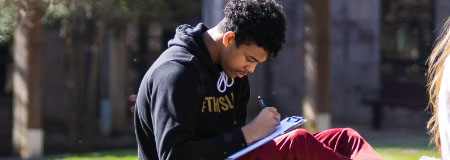These instructions are for students. For instructor support topics, click here.
Writing Tools
Journals
- How do I create a journal entry?
- How do I edit a journal entry?
- How do I comment on a journal entry?
How do I create a journal entry?
- Log into Blackboard and select the course.
- Locate the journal in Course Content (either under Tools or a link in the side bar).
- Click the journal name.
- Click Create Journal Entry.
- Type in a title and write entry in the Entry Message section.
- Click Post Entry to create entry.
How do I edit a journal entry?
- Log into Blackboard and select the course.
- Locate the journal in Course Content (either under Tools or a link in the side bar).
- Click the journal name.
- Find the entry by scrolling down or using the Index on the right side of the screen.
- Click on the double down arrows next to the journal name.
- Click Edit.
- Make your corrections and click Submit to save changes.
How do I comment on a journal entry?
- Log into Blackboard and select the course.
- Locate the journal in Course Content (either under Tools or a link in the side bar)
- Click the journal name.
- Find the entry by scrolling down or using the Index on the side and click Comment.
- Type in your comment.
- Click Add.
Discussion Board
- How do I create a thread?
- How do I reply to a thread with a post?
- How do I create a forum? (Instructors Only)
How do I create a thread?
- Log into Blackboard and select the course.
- Go to the navigation panel on the left and click Discussions.
- Click the forum you want to post in.
- Click Create Thread at the top of the page.
- Type a subject and message.
- Click Submit.
How do I reply to a thread with a post?
- Log into Blackboard and select the course.
- Go to the navigation panel on the left and click Discussions.
- Click the forum you want to post in.
- Click on the thread you would like to reply to.
- Click Reply.
- Type your reply.
- Click Submit.
How do I create a forum? (Instructors Only)
- Log into Blackboard and select the course.
- Go to the navigation panel on the left and click Discussions.
- Click on Create Forum.
Blogs
- How do I create a blog entry?
- How do I comment on a blog?
- How do I delete an entry?
- How do I delete a comment?
How do I create a blog entry?
- Log into Blackboard and select the course.
- Click Course Content and locate Blog.
- Click the blog name.
- Click Create Blog Entry.
- Name your entry.
- Type the message. Remember, blogs can be viewed and read by the instructor and other students in the course.
- Click Post Entry.
How do I comment on a blog?
- Log into Blackboard and select the course.
- Click Course Content and locate Blog.
- Click the blog name.
- Click Comment below the blog entry.
- Type your comment.
- Optional: If your instructor has enabled anonymous posting, you may check the box in the left corner to leave an anonymous comment.
- Click Add.
How do I delete an entry?
Students can only delete their own entries if the instructor has allowed this option.
- Log into Blackboard and select the course.
- Click Course Content and locate Blog.
- Click the blog name.
- Click on your name on the right side under More Blogs.
- Click the dropdown arrows next to the blog entry name.
- Select Delete.
How do I delete a comment?
Students can only delete their own comments if the instructor has allowed this option.
- Log into Blackboard and select the course.
- Click Course Content and locate Blog.
- Click the blog name.
- Click the author's name on the right side under More Blogs.
- Click Comments.
- Click the Delete Comment button.
- Click OK.
Wikis
How do I create a wiki page?
- Log into Blackboard and select the course.
- Select Tools from the course menu on the left.
- Select Wikis.
- Select the wiki, then click Create a Wiki Page.
- Name your page and enter content in the text box.
- Click Submit.
How do I edit a wiki page?
- Log into Blackboard and select the course.
- Select Tools from the course menu on the left.
- Select Wikis.
- Select the wiki, then click Edit Wiki Content next to the wiki page name.
- Make your changes.
- Click Submit.
How do I comment on a wiki?
- Log into Blackboard and select the course.
- Select Tools from the course menu on the left.
- Select Wikis.
- Select the wiki, then click Comment on the wiki page name.
- Enter comment.
- Click Submit.
Glossary
The Glossary gives you the ability to list important terms and definitions. It is easier to use than a wiki, but is more limited in its focus.
How do I create terms for the glossary?
- Select the course.
- Select Tools from the course menu on the left.
- Select Glossary.
- Click on the Create Term button.
- Enter term and definition.
- Click Submit.