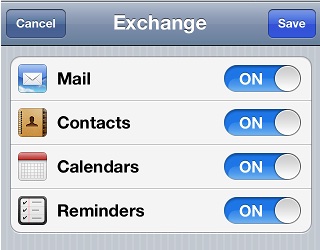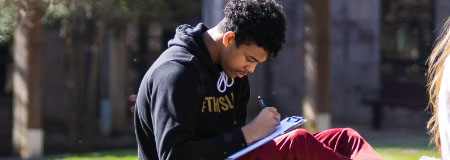Faculty/Staff iPhone/iPad Email Configuration
- Open the "Settings" application
- Open Mail, Contacts, Calendar

- Select "Microsoft Exchange"
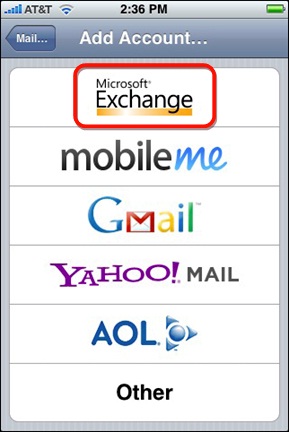
- Fill in the fields as follows:
- Email: Enter your full email address - first.lastname@concordia.edu
- Leave "Domain" blank
- Username:Enter your full email address - first.lastname@concordia.edu
- Password: Enter your email password
- Description: Enter "Concordia Exchange"
- Click "Next"
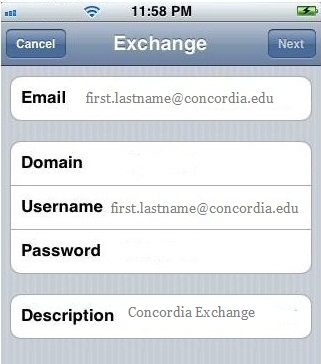
- The only field you need to enter here is:
- Server: Enter "webmail.concordia.edu"
- Click "Next"
- Select at least "Mail" from the optional services to sync
- It is your preference as to whether or not to sync "Contacts" and "Calendars"
- "Reminders" is not an Exchange feature, so if you sync this, it won't update your "To Do" list in Exchange